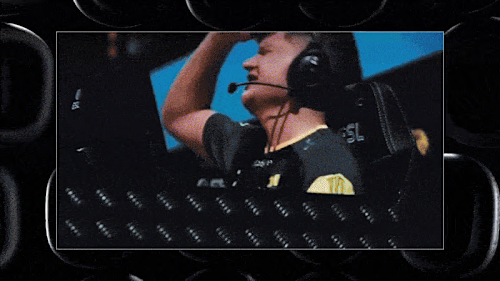G HUB Basics
G HUB BASICS
Getting Started
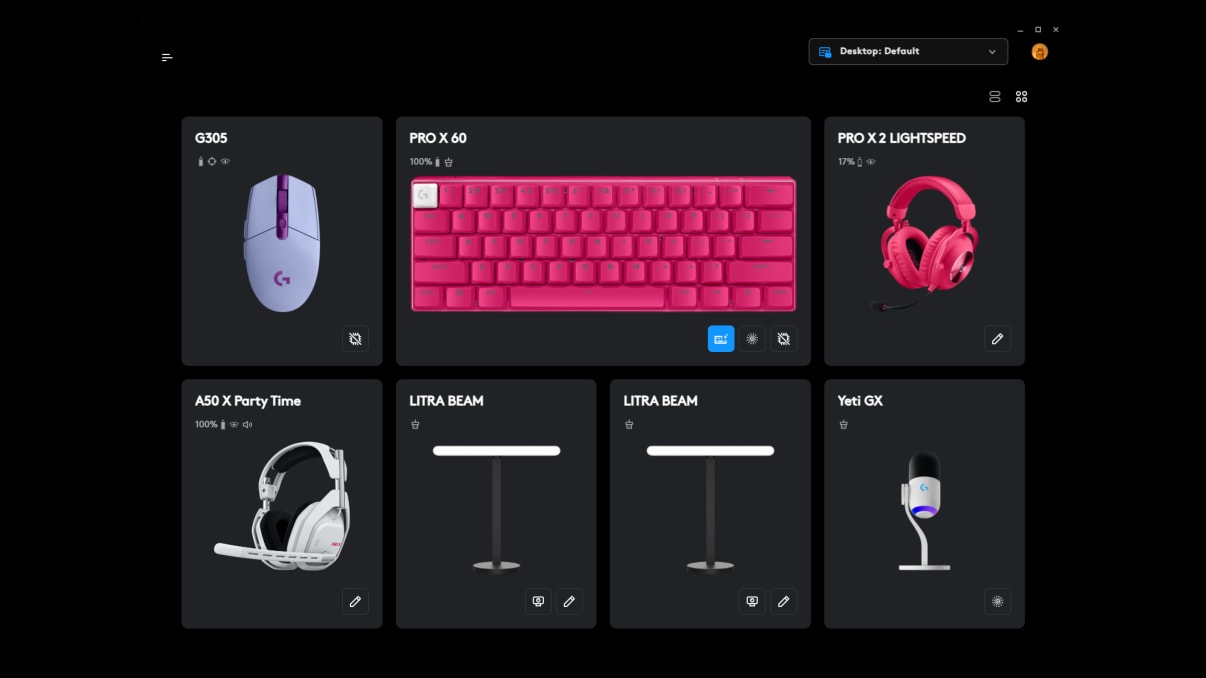
G HUB is the center of the G ecosystem and the gateway to unlocking the maximum value and cool features for your G devices. Through presets and the community, find the best settings for your games with a few clicks or create your own to upload and share. Control your entire desktop from any assignable button and turn your keyboard and mouse into a command center. Create automatic profiles for all of your favorite games to load the exact things you need to keep you in the game. In this article we will check out the basic layout of G HUB and how to access the features of your device. For a more in depth look at certain features, check out our other Tips & Tricks guides.
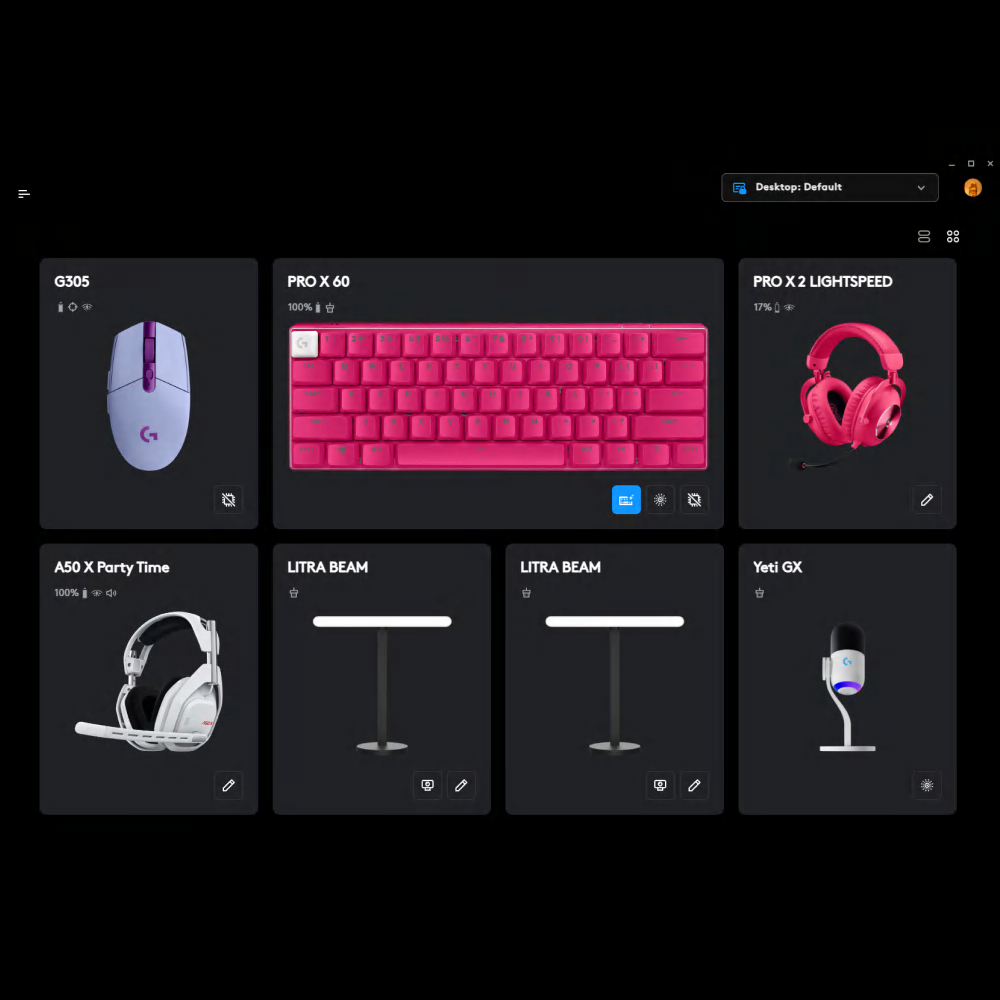
Let's take a look at the basic layout of the G HUB interface. In the upper left hand corner of the Home Page there is a navigation icon that will give you access to global G HUB settings, apps and games profiles and the community as well as some useful web links.
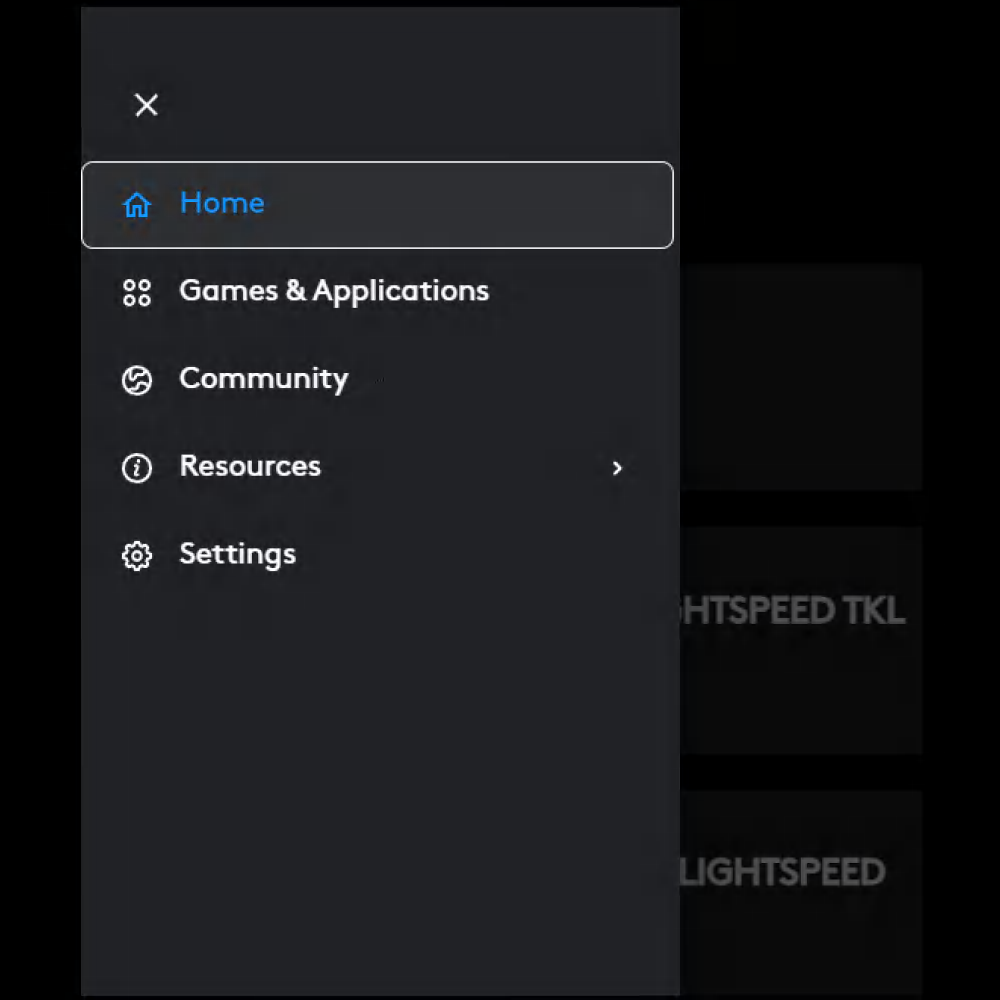
Your connected devices are in the center of the Home Page that you can click on to access the features and settings for that device. To get started, click on the picture of the device you want to configure and dive into changing your DPI and buttons or just set your LIGHTSYNC RGB color and get back to gaming!
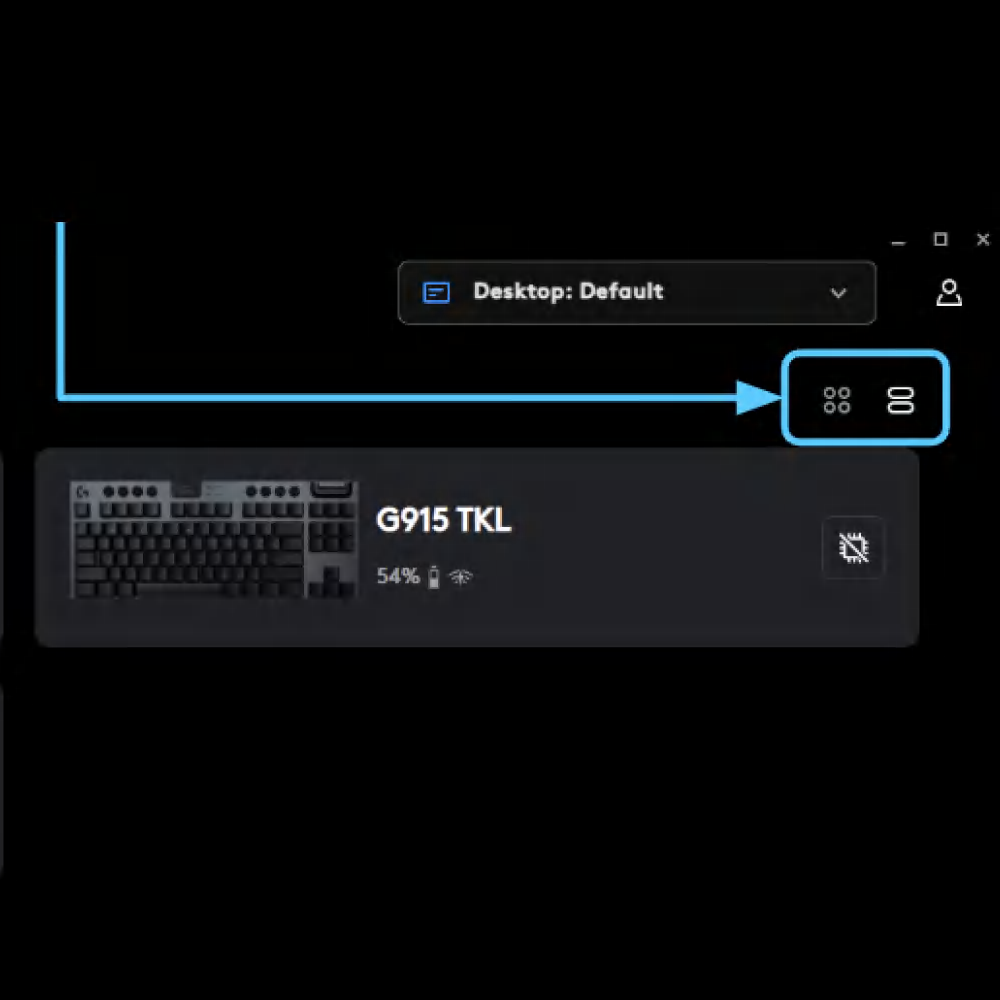
At the top of the home page are the user account settings and apps and games profile menu. You can also change the view of your devices from “Tile” to “List” view, which can be super helpful when you have a ton of devices.
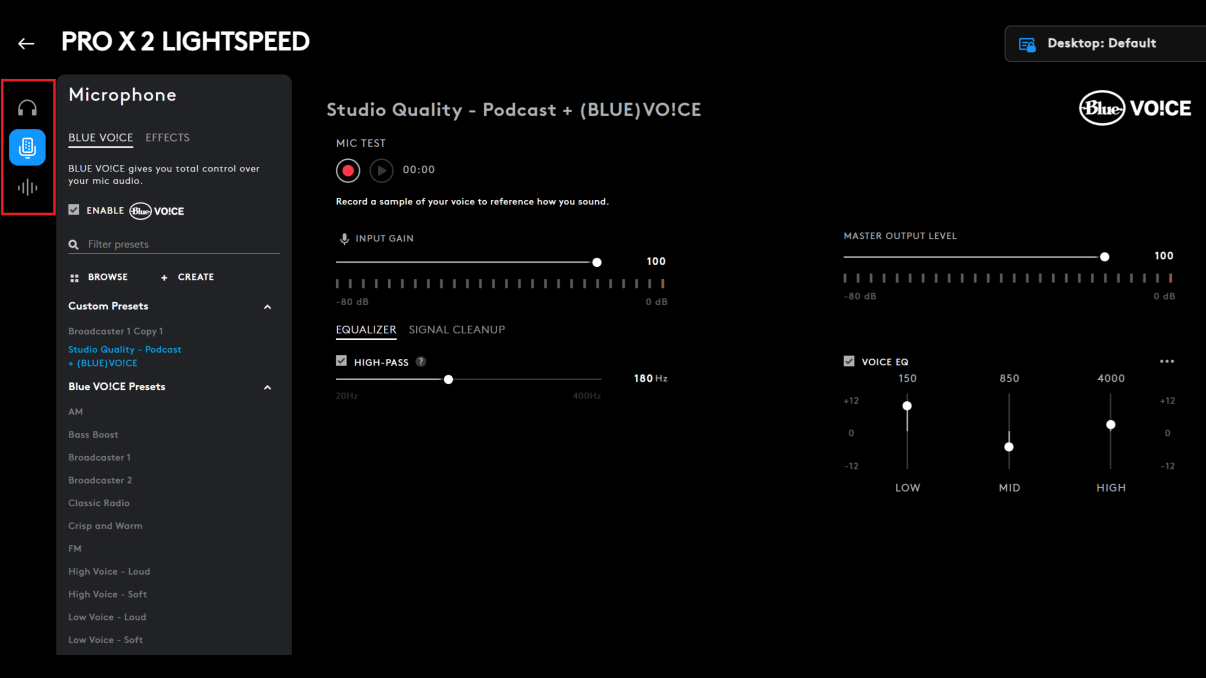
On the device configuration page, there are usually multiple tabs on the left hand side of the screen to access the different feature categories of that device. Things like Sensitivity, LIGHTSYNC, and Assignments are where you configure these features. Many of the features have presets to make configuring easier and faster as well as a basis for sharing settings on the community portal. You can also browse for presets from other users and download them to use for yourself as a quick way to get some cool unique effects and settings.
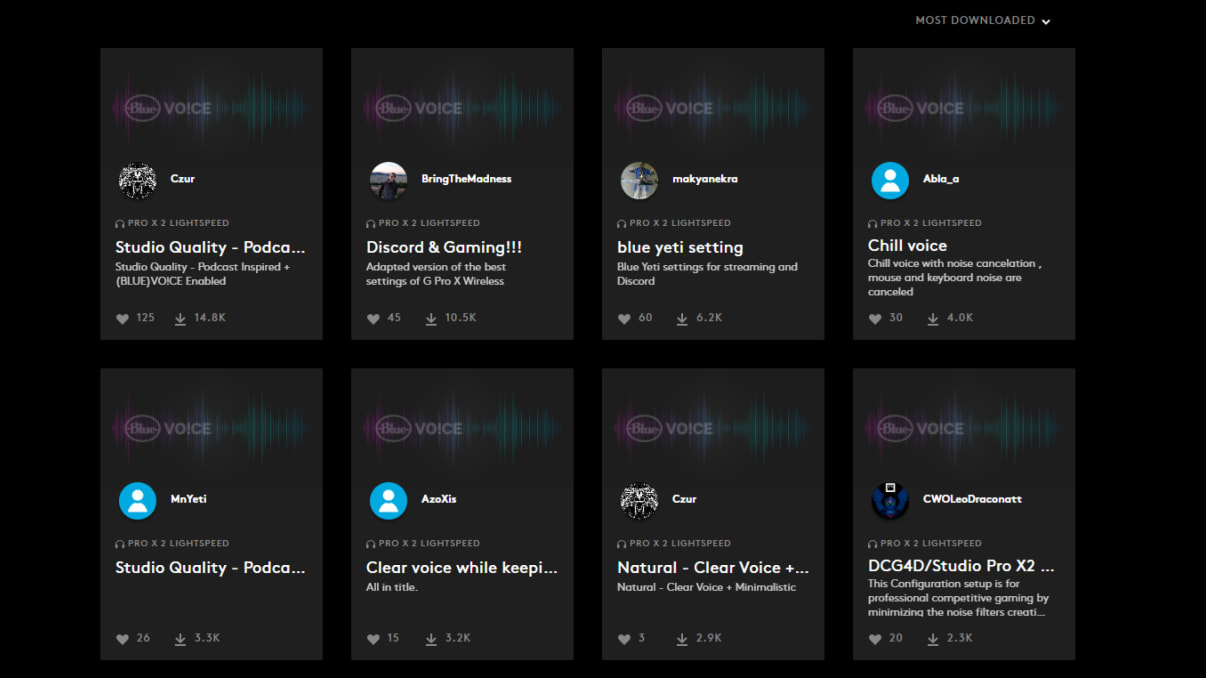
This is particularly powerful for more involved features like BLUEVO!CE and KEYCONTROL as you can take advantage of the set up and experience of other gamers. There is a settings cog in the bottom left hand corner of the UI on the device page which is where you can configure the device settings like firmware, power settings, and other non-profile related device settings.
To upload presets and settings to the community portal, you will need to create and log in to a Logi ID account. If you need to create a Logi ID, you can do so by clicking the profile image in the upper right corner of the G HUB window.
SHOP FEATURED PRODUCTS
Check out some of our amazing Logitech G gaming gear that all use G HUB software to enhance and expand capabilities
G HUB TIPS & TRICKS
Check out some more cool ways to dial in your setup.

TIPS & TRICKS
KEYCONTROL
KEYCONTROL is the new UI and featureset to configure your G keyboards.
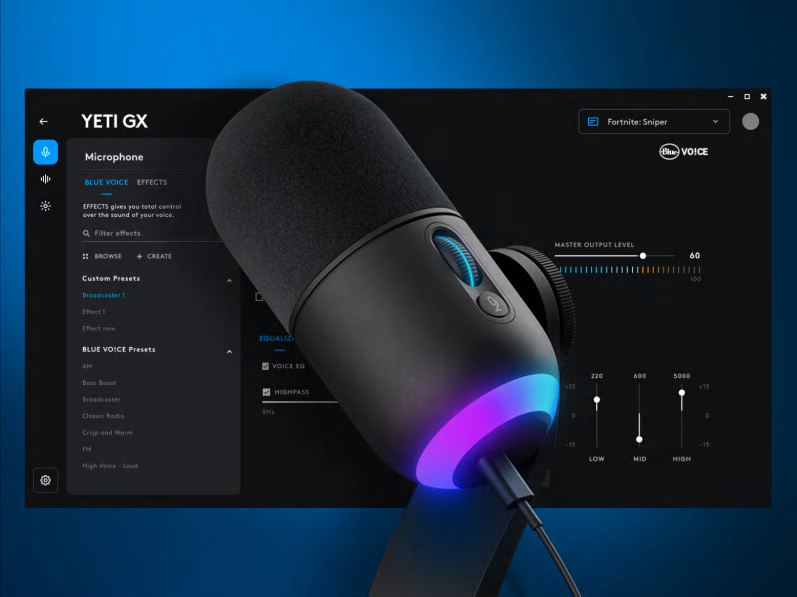
TIPS & TRICKS
BLUE VO!CE
KEYCONTROL plus BLUE VO!CE is a great combination for quickly changing effects or as a full keyboard audio sampler.

TIPS & TRICKS
HERO 2 SENSOR
HERO 2 is our flagship gaming grade optical mouse sensor. Check out how to dial in the exact settings for you.

TIPS & TRICKS
LIGHTSYNC RGB
LIGHTSYNC RGB technology is awesome for personalization and setting your vibe.